<?xml version=“1.0” encoding=“UTF-8”?>
<jmeterTestPlan version=“1.2” properties=“5.0” jmeter=“5.5”>
<TestPlan guiclass=“TestPlanGui” testclass=“TestPlan” testname=“盒子压测” enabled=“true”>
<stringProp name=“TestPlan.comments”></stringProp>
<boolProp name=“TestPlan.functional_mode”>false</boolProp>
<boolProp name=“TestPlan.tearDown_on_shutdown”>true</boolProp>
<boolProp name=“TestPlan.serialize_threadgroups”>false</boolProp>
<elementProp name=“TestPlan.user_defined_variables” elementType=“Arguments” guiclass=“ArgumentsPanel” testclass=“Arguments” testname=“用户定义的变量” enabled=“true”>
<collectionProp name=“Arguments.arguments”/>
<stringProp name=“TestPlan.user_define_classpath”></stringProp>
<ThreadGroup guiclass=“ThreadGroupGui” testclass=“ThreadGroup” testname=“线程组” enabled=“true”>
<stringProp name=“ThreadGroup.on_sample_error”>continue</stringProp>
<elementProp name=“ThreadGroup.main_controller” elementType=“LoopController” guiclass=“LoopControlPanel” testclass=“LoopController” testname=“循环控制器” enabled=“true”>
<boolProp name=“LoopController.continue_forever”>false</boolProp>
<stringProp name=“LoopController.loops”>10000</stringProp>
<stringProp name=“ThreadGroup.num_threads”>10</stringProp>
<stringProp name=“ThreadGroup.ramp_time”>1</stringProp>
<boolProp name=“ThreadGroup.scheduler”>false</boolProp>
<stringProp name=“ThreadGroup.duration”></stringProp>
<stringProp name=“ThreadGroup.delay”></stringProp>
<boolProp name=“ThreadGroup.same_user_on_next_iteration”>true</boolProp>
<HeaderManager guiclass=“HeaderPanel” testclass=“HeaderManager” testname=“HTTP信息头管理器” enabled=“true”>
<collectionProp name=“HeaderManager.headers”>
<elementProp name=“” elementType=“Header”>
<stringProp name=“Header.name”>accessToken</stringProp>
<stringProp name=“Header.value”>eyJ0eXAiOiJKV1QiLCJhbGciOiJIUzI1NiJ9.eyJhdWQiOiIxIiwiZXhwIjoxNzAzNzcyNjQzLCJpbmZvIjoie1wibmlja05hbWVcIjpcImJsdWVcIixcInRlcm1pbmFsXCI6MCxcInVzZXJJZFwiOjEsXCJ1c2VyTmFtZVwiOlwiYmx1ZVwifSJ9.YNlYqAo-aGVO9G82XbBm4iiyObBL8JCt2CJOWqIHxAc</stringProp>
<elementProp name=“” elementType=“Header”>
<stringProp name=“Header.name”>Content-Type</stringProp>
<stringProp name=“Header.value”>application/json; charset=UTF-8</stringProp>
<HTTPSamplerProxy guiclass=“HttpTestSampleGui” testclass=“HTTPSamplerProxy” testname=“发送私聊消息” enabled=“true”>
<boolProp name=“HTTPSampler.postBodyRaw”>true</boolProp>
<elementProp name=“HTTPsampler.Arguments” elementType=“Arguments”>
<collectionProp name=“Arguments.arguments”>
<elementProp name=“” elementType=“HTTPArgument”>
<boolProp name=“HTTPArgument.always_encode”>false</boolProp>
<stringProp name=“Argument.value”>{"content": "1", "type": 0, "recvId": 2 }</stringProp>
<stringProp name=“Argument.metadata”>=</stringProp>
<stringProp name=“HTTPSampler.domain”>192.168.1.5</stringProp>
<stringProp name=“HTTPSampler.port”>8888</stringProp>
<stringProp name=“HTTPSampler.protocol”>http</stringProp>
<stringProp name=“HTTPSampler.contentEncoding”></stringProp>
<stringProp name=“HTTPSampler.path”>/message/private/send</stringProp>
<stringProp name=“HTTPSampler.method”>POST</stringProp>
<boolProp name=“HTTPSampler.follow_redirects”>true</boolProp>
<boolProp name=“HTTPSampler.auto_redirects”>false</boolProp>
<boolProp name=“HTTPSampler.use_keepalive”>true</boolProp>
<boolProp name=“HTTPSampler.DO_MULTIPART_POST”>false</boolProp>
<stringProp name=“HTTPSampler.embedded_url_re”></stringProp>
<stringProp name=“HTTPSampler.connect_timeout”></stringProp>
<stringProp name=“HTTPSampler.response_timeout”></stringProp>
<ResultCollector guiclass=“StatVisualizer” testclass=“ResultCollector” testname=“聚合报告” enabled=“true”>
<boolProp name=“ResultCollector.error_logging”>false</boolProp>
<value class=“SampleSaveConfiguration”>
<timestamp>true</timestamp>
<threadName>true</threadName>
<dataType>true</dataType>
<encoding>false</encoding>
<assertions>true</assertions>
<subresults>true</subresults>
<responseData>false</responseData>
<samplerData>false</samplerData>
<fieldNames>true</fieldNames>
<responseHeaders>false</responseHeaders>
<requestHeaders>false</requestHeaders>
<responseDataOnError>false</responseDataOnError>
<saveAssertionResultsFailureMessage>true</saveAssertionResultsFailureMessage>
<assertionsResultsToSave>0</assertionsResultsToSave>
<sentBytes>true</sentBytes>
<threadCounts>true</threadCounts>
<idleTime>true</idleTime>
<connectTime>true</connectTime>
<stringProp name=“filename”></stringProp>
<ResultCollector guiclass=“ViewResultsFullVisualizer” testclass=“ResultCollector” testname=“查看结果树” enabled=“true”>
<boolProp name=“ResultCollector.error_logging”>false</boolProp>
<value class=“SampleSaveConfiguration”>
<timestamp>true</timestamp>
<threadName>true</threadName>
<dataType>true</dataType>
<encoding>false</encoding>
<assertions>true</assertions>
<subresults>true</subresults>
<responseData>false</responseData>
<samplerData>false</samplerData>
<fieldNames>true</fieldNames>
<responseHeaders>false</responseHeaders>
<requestHeaders>false</requestHeaders>
<responseDataOnError>false</responseDataOnError>
<saveAssertionResultsFailureMessage>true</saveAssertionResultsFailureMessage>
<assertionsResultsToSave>0</assertionsResultsToSave>
<sentBytes>true</sentBytes>
<threadCounts>true</threadCounts>
<idleTime>true</idleTime>
<connectTime>true</connectTime>
<stringProp name=“filename”></stringProp>
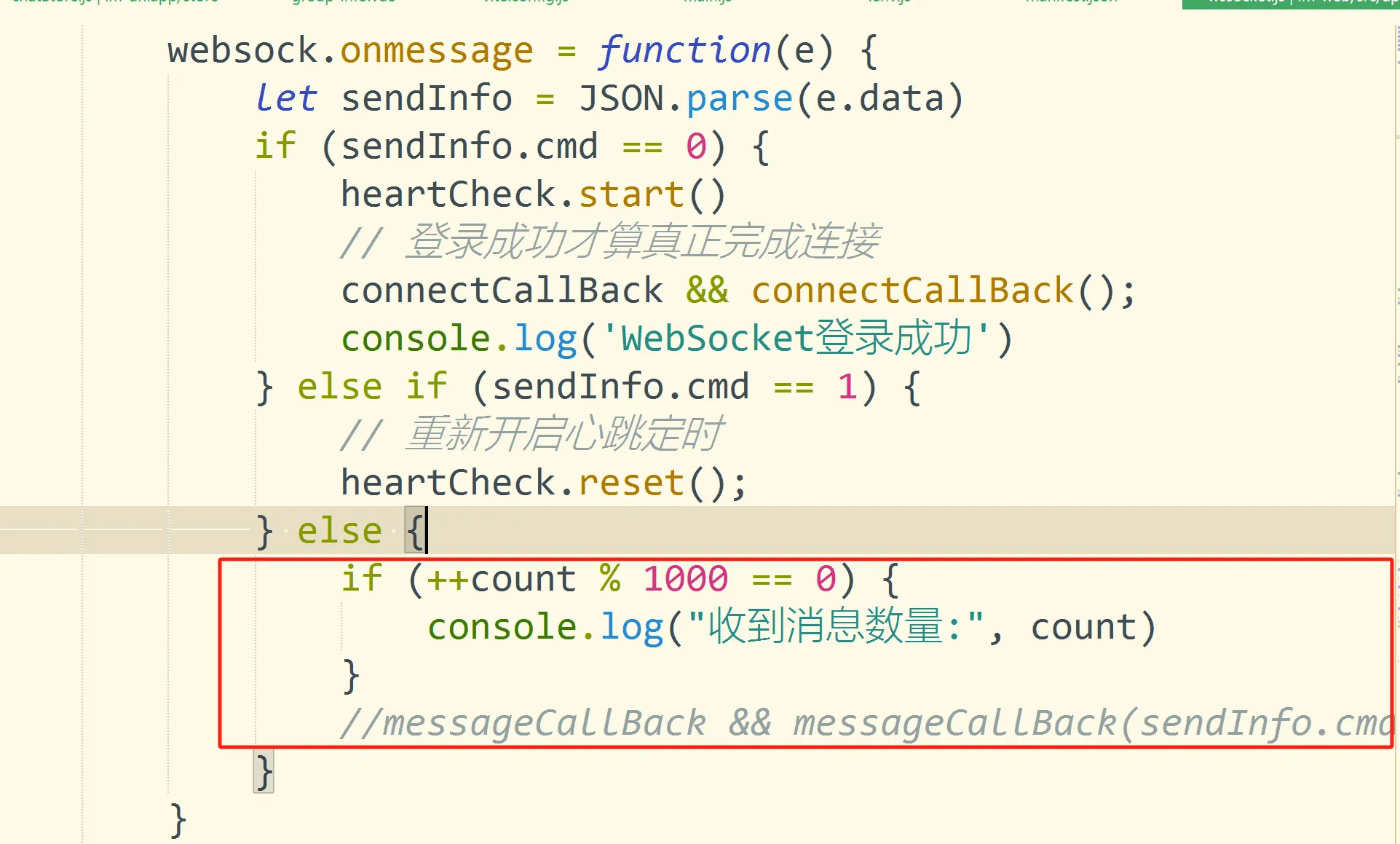
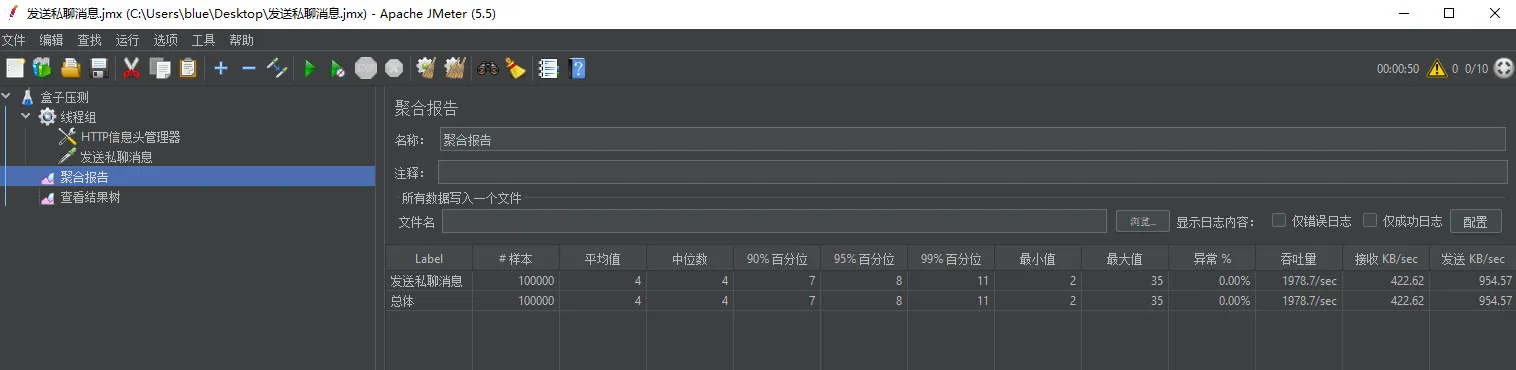
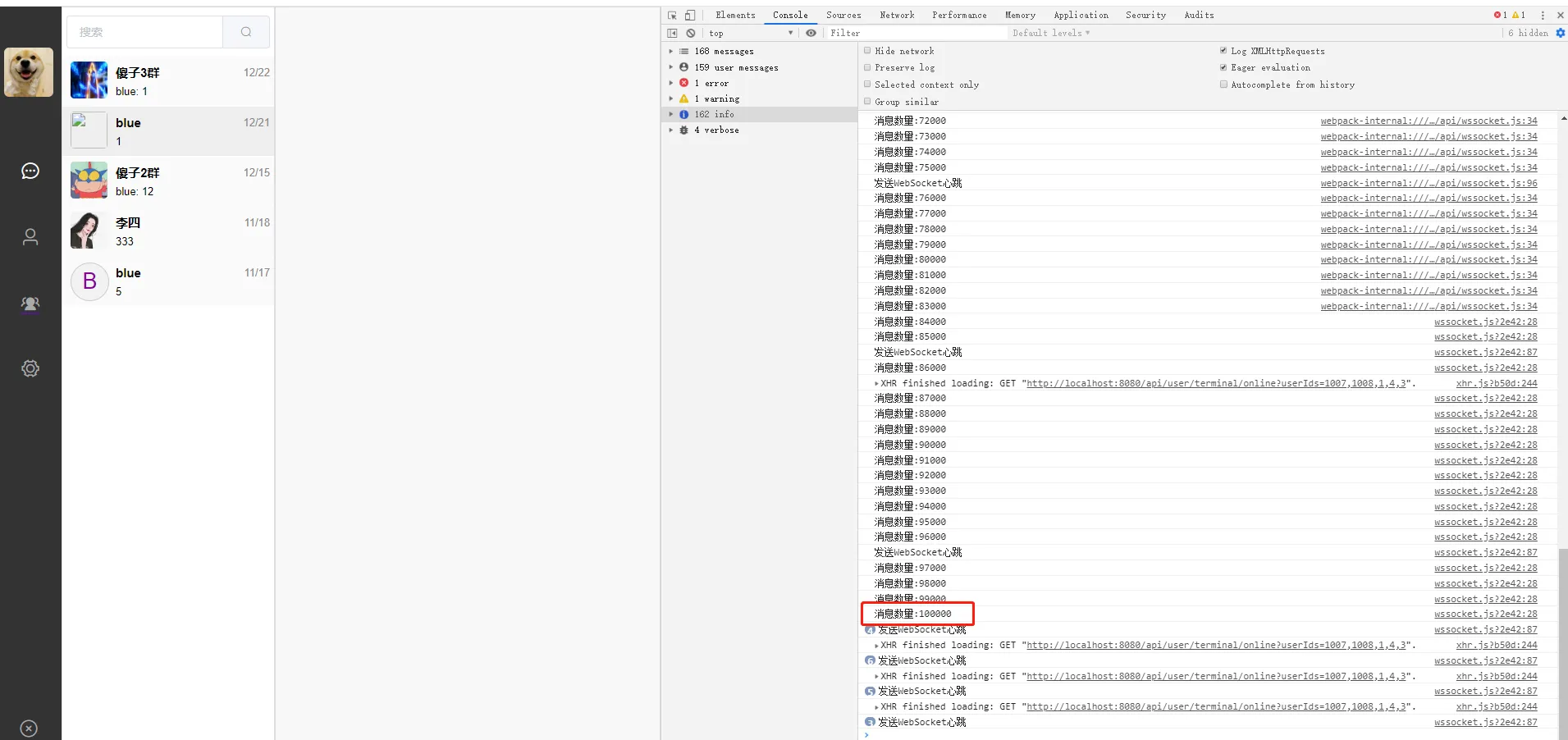
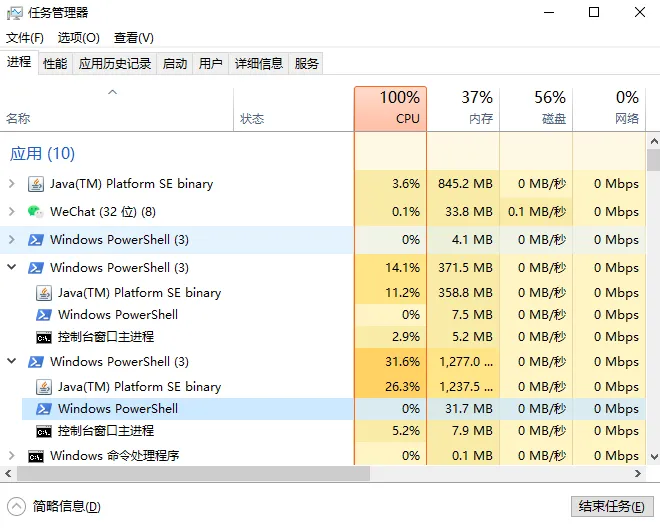
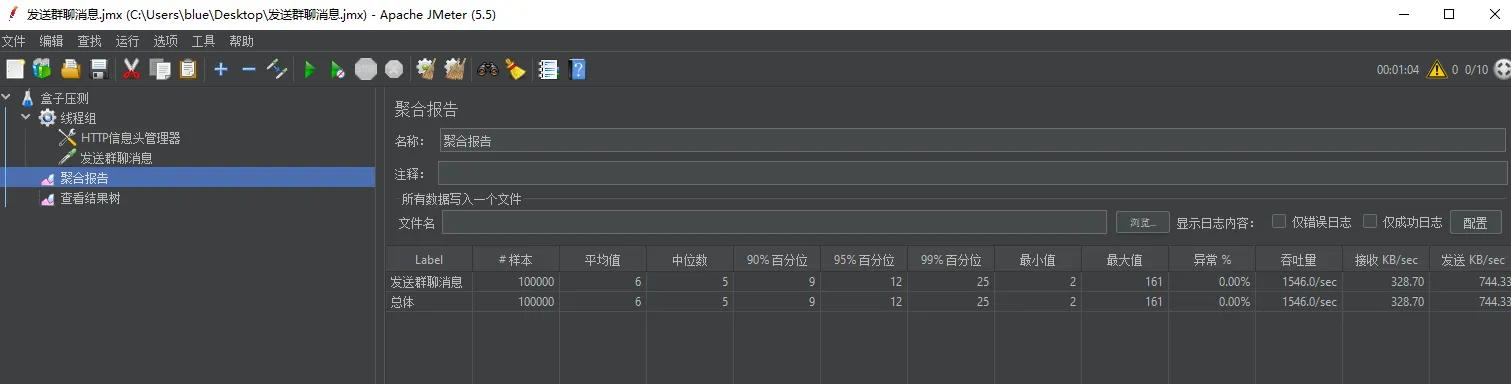
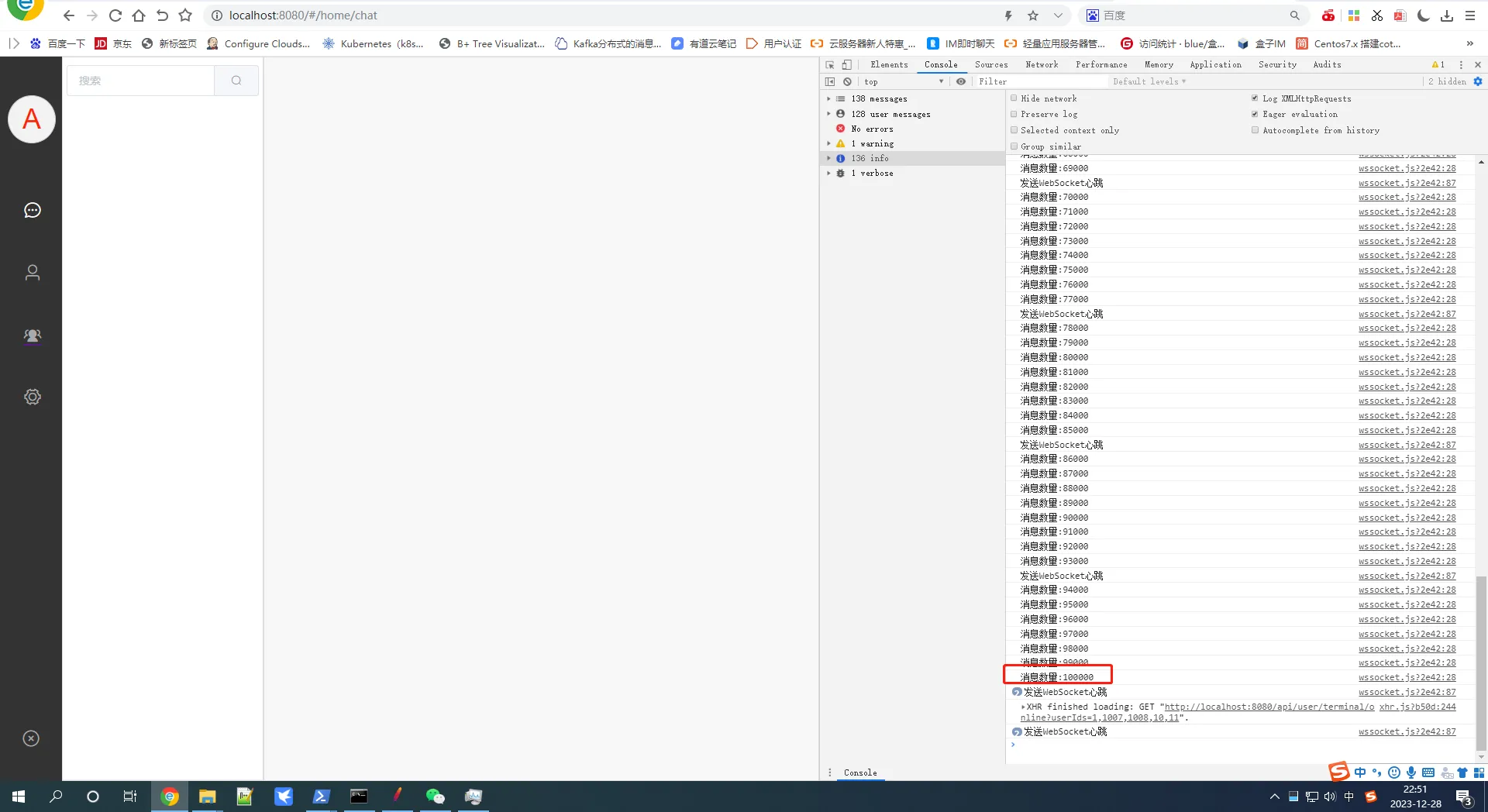
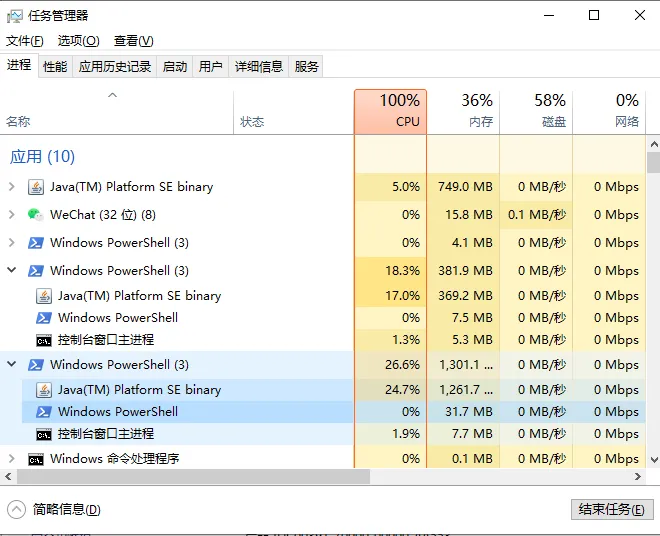
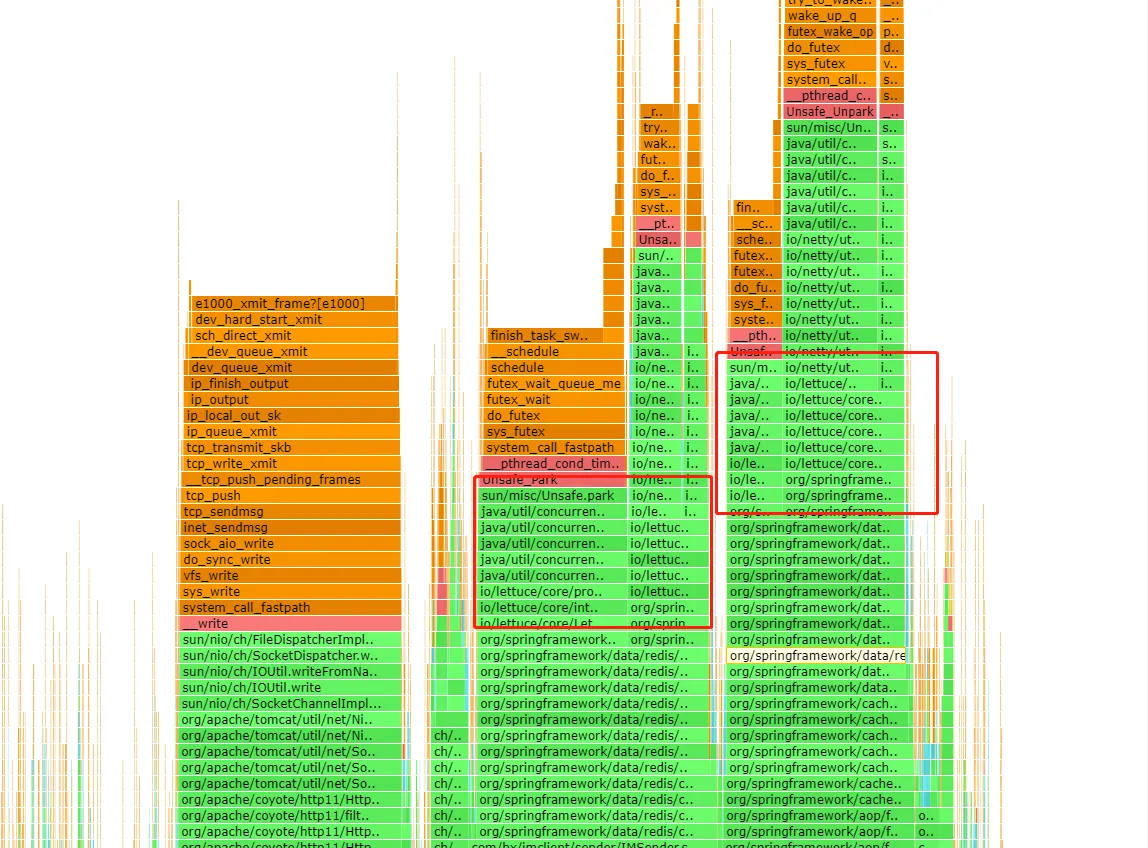



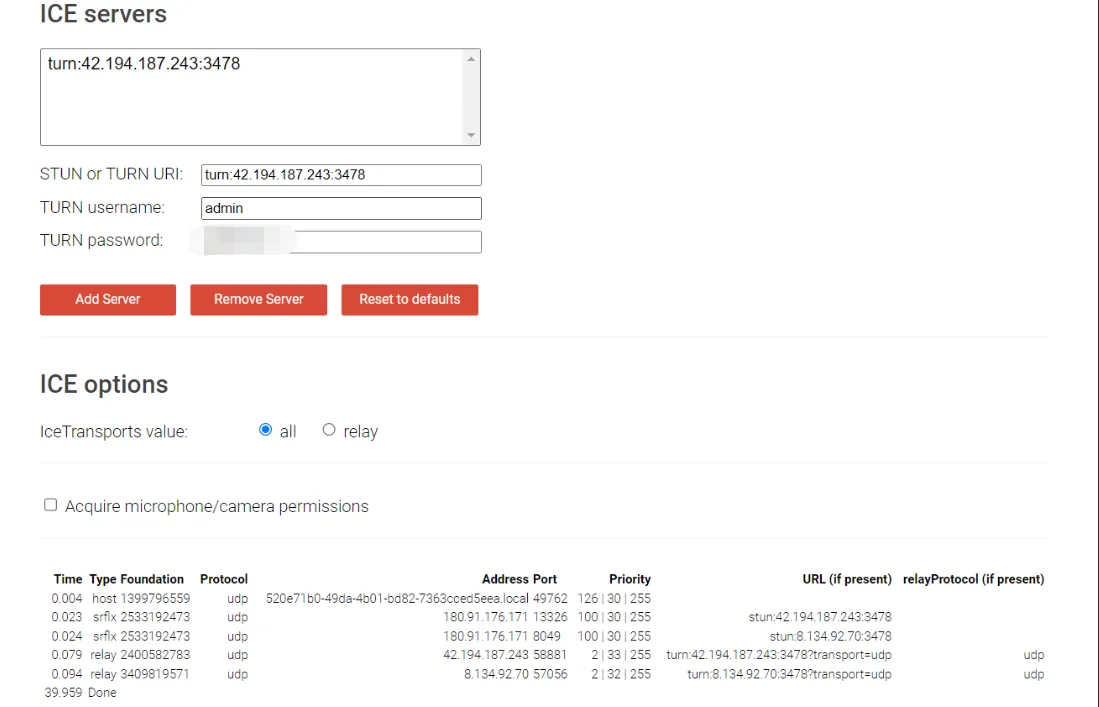


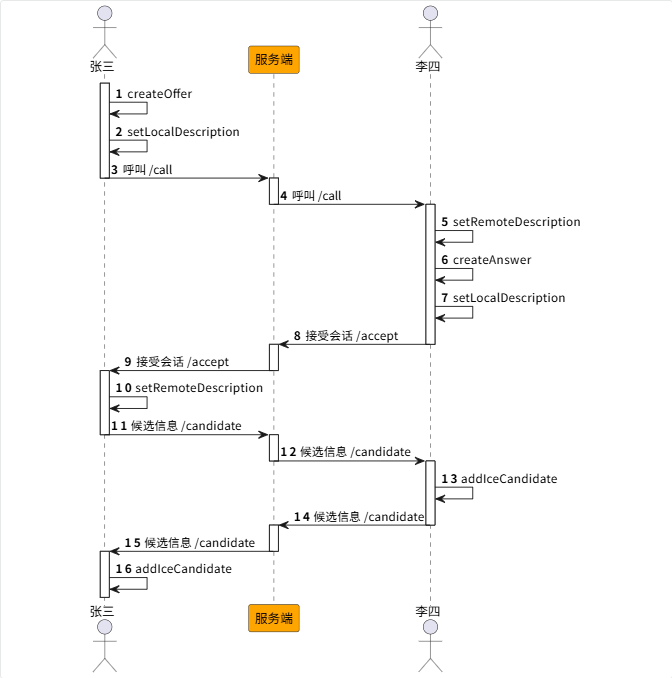
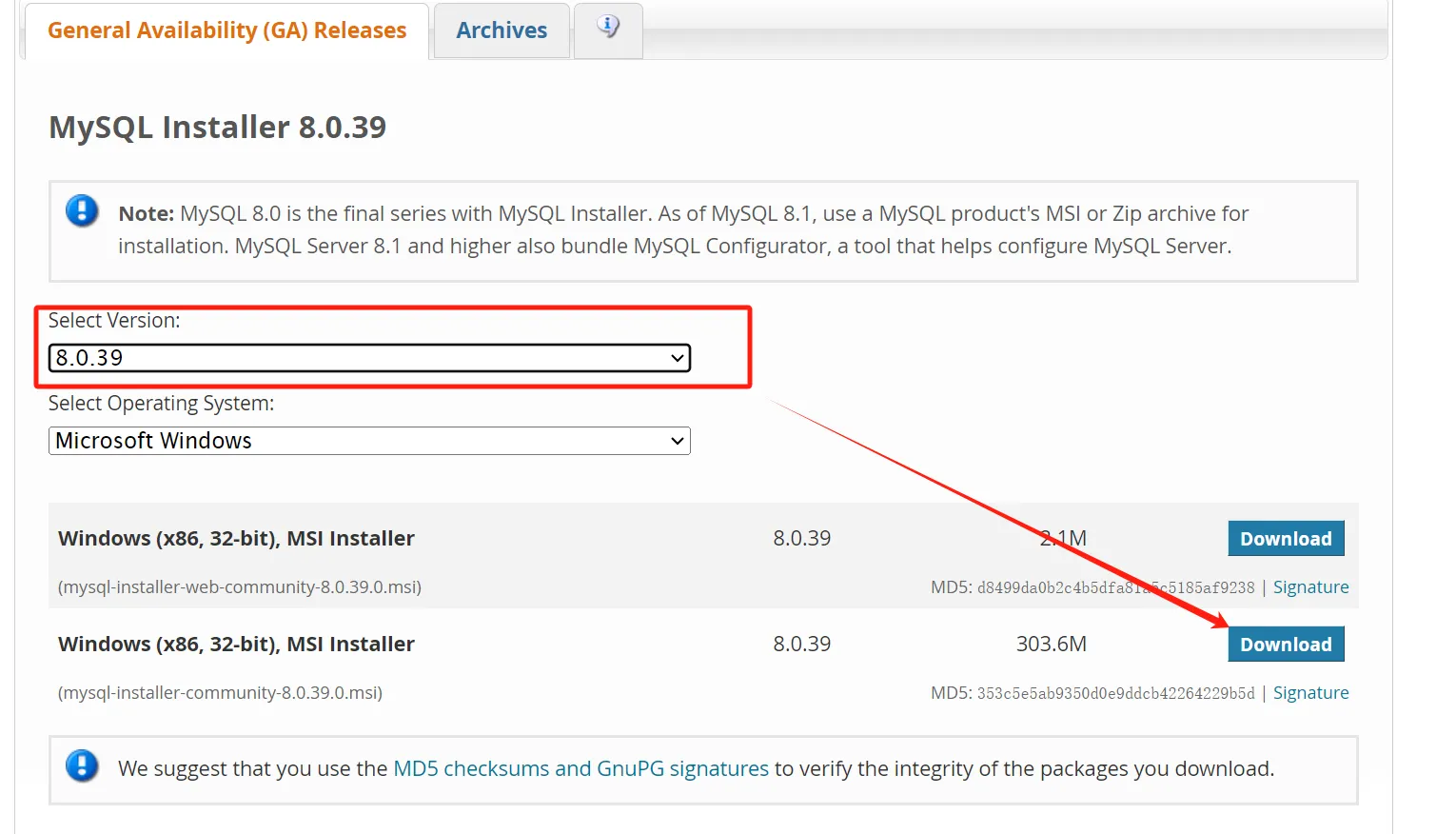

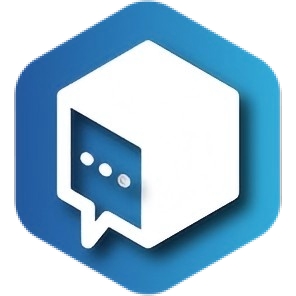
暂无评论内容